Brine is a popular Squarespace template. There’s a lot of functionality there and a lot you can do with it.
But with CSS, you can do even more!
Here are 3 of my favorite “simple” Squarespace CSS code snippets. These were tested on Brine, but may very well work on other templates too.
Have fun and make your Squarespace website more “on brand.”
Fixed Header
A header that moves off the screen as you scroll down the page is all well and good, but sometimes you want a fixed header that stays on the page as you scroll down.
In Squarespace, there are 2 different headers: one for tablet/desktop, and another for mobile. In this CSS snippet, we’re only making the desktop header fixed because the mobile can be changed in Design > Site Styles.
To fix your header to the top of the page, drop this code in Design > Advanced > Custom CSS.
@media screen and (min-width: 640px) {
body {
padding-top: 102px;
}
.Header--top {
position: fixed;
width: 100%;
border-bottom: 1px solid #ddd;
z-index: 10;
top: 0;
}
}DIY Cover Pages
The cover pages offered through Squarespace are amazing, but require that you follow their strict design formula. Sometimes you need more flexibility.
One way to design a page exactly the way you want is to use a regular page and then hide the distracting header, footer, announcement bar and cookie banner on just that page.
To make your DIY cover pages less distracting, drop this code in that particular page’s Settings (the cogwheel) > Advanced > Page Header Code Injection.
<style>
.Header,
.Footer,
.Mobile-bar,
.sqs-announcement-bar-dropzone,
.sqs-cookie-banner-v2 {
display:none !important;
}
</style>Style Your Blockquote
The blockquote block provided by Squarespace is a great way of making your blockquotes stand out from the rest of the content on your page.
However, it’s a little plain. If you want it to stand out, here’s some code to make it your own.
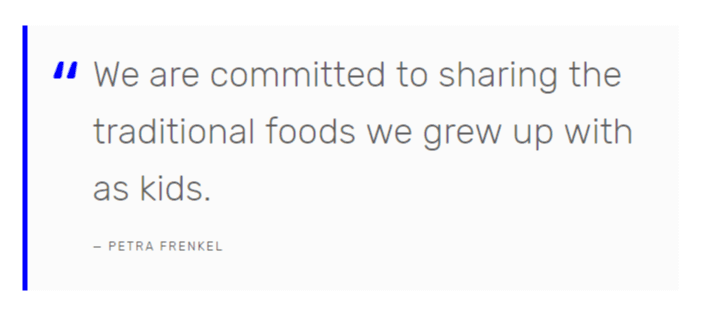
Just drop this code in Design > Advanced > Custom CSS.
.sqs-block-quote .sqs-block-content {
border-left: 5px solid blue;
background: #fbfbfb;
}
.sqs-block-quote figure {
padding: 20px;
}
.sqs-block-quote blockquote {
padding: 0 20px 0 45px;
position: relative;
}
.sqs-block-quote blockquote span {
font-size: 100px;
color: blue;
position: absolute;
top: 24px;
left: 0;
}
.sqs-block-quote blockquote span:last-child {
display: none;
}
.sqs-block-quote figcaption {
padding-left: 45px;
}