UPDATE (September 21, 2018): Squarespace made some changes to the Squarespace Cookie Banner Code. The following code has been updated to reflect the new changes. If you run into any issues, please leave a comment and I'll fix it ASAP. Thank you!
You may use a cookie banner on your website, but you don't have to use a cookie cutter version of it!
My last post about customizing the Squarespace Cookie Banner was popular, so today I'm back with even more coding snippets for you to use on your Squarespace website.
Rectangular Cookie Banner
If you don’t want a full-width cookie banner, you can choose to use a rectangular one instead.
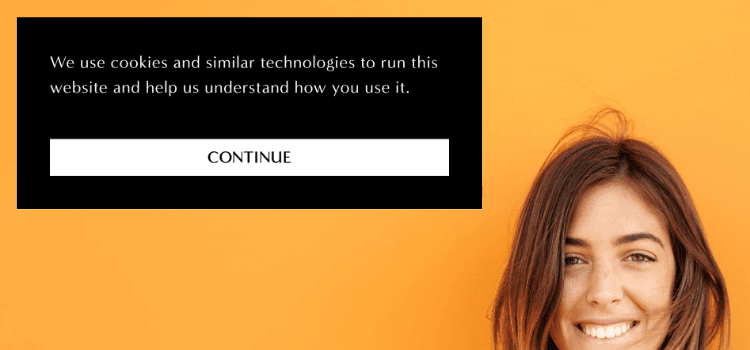
To change your cookie banner, go to Settings > Cookies & Visitor Data and change the Cookie Banner Type to pop-up.
You can change where this cookie banner box is positioned by changing the Cookie Banner Position settings.
Full-Width Buttons
The default settings are pretty great, but perhaps you want a full-width button across the bottom of your banner.
With a little CSS, you can create a full-width button that stays within the box (like in the image above), or a full-width button that takes up the entire bottom part of the cookie banner box (image below).
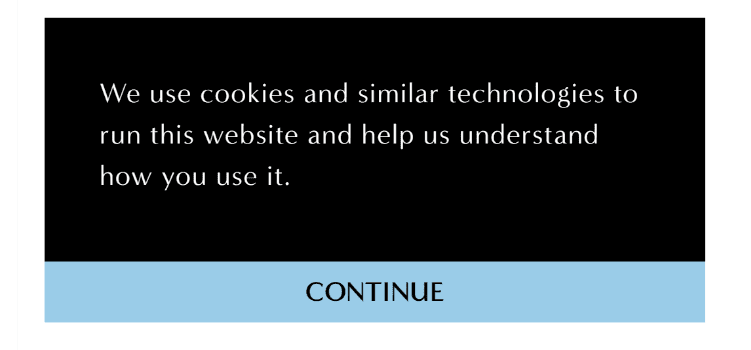
// Full-width button INSIDE cookie banner
.sqs-cookie-banner-v2-acceptWrapper {
display: flex;
}
button.sqs-cookie-banner-v2-accept {
width: 100%;
}// Full-width button OUTSIDE cookie banner
.sqs-cookie-banner-v2 {
padding: 0;
}
.sqs-cookie-banner-v2-text {
padding: 10px;
}
button.sqs-cookie-banner-v2-accept {
width: 100%;
margin: 0 !important;
}Add an icon to your button
![]()
To add an image to your Cookie Banner button, you'll first need to create an image. I made a 20px x 20px cookie image.
If you'd like, you can download the one I created for my website to use on your own website.
From there, you'll need to go to Design > Custom CSS > Manage Custom Files and upload your button icon.
Once you've uploaded your own button icon, add the following code to Design > Custom CSS.
button.sqs-cookie-banner-v2-accept:before {
content: url(IMAGE URL GOES HERE);
position: relative;
top: 2px;
margin-right: 5px;
display: inline-block;
vertical-align: sub;
}Replace the "IMAGE URL GOES HERE" with the URL to the image you just uploaded. You can click on the image under Manage Custom Files to quickly insert the URL into your Custom CSS Code.
Avoid a Cookie Cutter Cookie Banner
So there you have it! 3 more ways to customize your Squarespace cookie banner. Experiment with icons and colors until your cookie banner fits your brand.